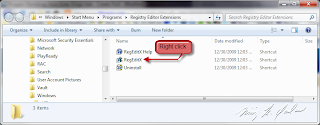Haven't been around much, but I want to start using this again. Look for be content soon!
Monday, December 12, 2016
Saturday, August 27, 2011
DROID BIONIC™ by MOTOROLA : Verizon
DROID BIONIC™ by MOTOROLA : Verizon
I've made my decision. Somehow, someway, I am owning this phone.
I've made my decision. Somehow, someway, I am owning this phone.
Wednesday, July 20, 2011
Use Audit mode to move default folder locations
OK, so I've been researching heavily how to move the user profile folder(s) from the default location, and I've come across a lot of really good information. Being a Windows 7 user, I know that it has some distinct advantages in terms of what all, exactly, it can do, and I found some *very* intersting information that is going to make my life (and hopefully anyone reading this) a lot easier.
First off, what sparked this renewed effort to move my User folders? Last year I installed an SSD in my system, and was blown away at the sheer performance that it provided my system. My system is a decent system, and most certainly was nothing to laugh at when it was built 3 years ago. Alas, the ravages of time. What started as a machine built with a CPU that was 1 generation old has now become, even with all the upgrades, a machine that, for all intents and purposes, has a 4 generation old CPU.
So, I casually came across an article that said I could move my User folder - and when it comes to such good articles, I usually trust the source, http://lifehacker.com/5480138/profile-relocator-moves-windows-profiles-to-a-new-location. So, I went and looked at the tool, by one Joseph Cox, located at http://software.bootblock.co.uk/?id=profilerelocator, and I saw something that made me stop.
According to the description:
From the text file included inside the downlaoded zip, we get the following:
So, in conducting more research, I found this little tidbit that is really interesting. From http://answers.microsoft.com/en-us/windows/forum/windows_7-files/win7-how-do-i-move-user-folder-to-a-different/565f16a5-e5ed-43c9-8422-4f56aebb296e, step 2:
And moving your User profile folder(s).
Neat, huh?
First off, what sparked this renewed effort to move my User folders? Last year I installed an SSD in my system, and was blown away at the sheer performance that it provided my system. My system is a decent system, and most certainly was nothing to laugh at when it was built 3 years ago. Alas, the ravages of time. What started as a machine built with a CPU that was 1 generation old has now become, even with all the upgrades, a machine that, for all intents and purposes, has a 4 generation old CPU.
So, I casually came across an article that said I could move my User folder - and when it comes to such good articles, I usually trust the source, http://lifehacker.com/5480138/profile-relocator-moves-windows-profiles-to-a-new-location. So, I went and looked at the tool, by one Joseph Cox, located at http://software.bootblock.co.uk/?id=profilerelocator, and I saw something that made me stop.
According to the description:
Profile Relocator is a step-based application that allows the re-locating of the Windows Users profile directory. Once re-located, any created profiles will appear in the new location in their entirety. The advantage to doing this allows profiles to be stored in a location that doesn't reside on the system drive, ensuring that profile data isn't compromised as a result of re-installation or system failure.Awesome. Now I can easily move my Users folder. However, how do I do this?Profile Relocator has been designed to work with Windows XP, Vista, and 7.Please note that this application should ideally be used on new installations of Windows; PR should be used, and then the final profile should be created. See the included documentation for step-by-step information. PR will not move existing profiles as this can be dangerous.
From the text file included inside the downlaoded zip, we get the following:
USAGENice, eh? But this whole mess of creating a throw-away login is for the birds. Especially in light of the next part. :D
-----
The application contains the required information on how it works, but below is a brief recap on what you should do. Please note that if the "re-installing Windows" step doesn't apply to you, you can just create the new account from your current account. Unfortunately this means you will not be able to create the new account using your current acount's name.
If you're just about to re-install Windows, you should create an account when prompted by Windows during the Windows installation phase using a temporary name. Do not use the name you would like your permanent account to have. For example, use an account name of Test.
Once you've been logged into your temporary account (or main account if you did not re-install Windows), do not install anything except for Profile Relocator. Run PR, read and agree to the the disclaimer in the first step, then select the location you would like all future-created Windows profiles to be located in and click Start.
Once the relocation process has finished, click Finish.
Restart your PC and log back into your temporary account and create your new profile using the User Accounts control panel applet, using the original account name that you wanted. Check the profile destination you entered in PR above and you should see the newly created account in that location.
Log out of your current temporary account and then into the newly created account. Once you have ensured the account is working as intended (no errors being reported by Windows upon login), feel free to delete the temporary account (eg. Temp) that you just logged out of as it is no longer required.
Profile Relocator does not support the location change of existing profiles as is much more risky due to the required number of steps and their complexity.
So, in conducting more research, I found this little tidbit that is really interesting. From http://answers.microsoft.com/en-us/windows/forum/windows_7-files/win7-how-do-i-move-user-folder-to-a-different/565f16a5-e5ed-43c9-8422-4f56aebb296e, step 2:
When the installation stops, waiting for you to give the computer a username and a computer name, DON'T! Press Ctrl+Shift+F3, and the computer will restart in . . . (wait for it!) "Audit Mode"!. Basically, Windows will create a throwaway Administrator account and sign you in, as this throwaway Administrator. Nothing you do, with regard to this temporary user will survive finalizing the installation, but the computer operates normally, and you can install drivers and software. Whenever the computer starts in Audit mode (you are allowed to restart), a GUI version of Sysprep.exe will pop up, offering to restart the computer in OOBE (out of box experience). OOBE is where you were a moment before -- that is, where you create a username and computer name and the installation is finalized. Don't choose to restart in OOBE until you are ready to finalize the installation.And there you have it, folks. With Windows 7's Audit mode, you can have a temporary, throw-away Administrator login to perform all sorts of tasks. These can include, but are not limited to: installing drivers; performing updates; installing applications;
And moving your User profile folder(s).
Neat, huh?
Thursday, December 30, 2010
Me vs. Facebook, round II
Dear Facebook:
While I rallied and railed and even lobbied for the removal of "Looking for singles" advertisements, and in the end I had to change my own status (thus, allowing you to make a liar out of me) just so I would not longer be bombarded with buxom, bodacious yet single women all looking for *me* and me only, I now have a new gripe.
As you already know, rarely does a day go by that I am not checking in here for at least a brief moment. And, thus, rarely does a day not go by that you now continually bombard me with 'helpful' advertisements - like trying to get me to sign in to my AOL account, or my GMail account, or even my OutLook, so I can let *you* help **me** find ***my friends***.
Now, contrary to popular belief, I am not a complete idiot, and I am rather more computer savvy than the average joe. I do know how to find my own friends, tyvm, and I don't need you bombarding me with efforts on your part to harvest my emai...er, I mean, efforts to 'help me find my friends' on here.
If you would like, I can remove all of my info and be a very nondescript anonymous kinda guy - but I have a feeling that you would not like that very much at all.
So, I propose that we compromise on this - I already changed my status last time to avoid the Singles ads, so it's your turn to step up to the plate and do the right thing - stop trying to get me to give you a list of email addresses of potential users from my addressbook - that's not only low, it's underhanded - I mean, I know hitting 1 billion users is a milestone like no other - but still - can't you go about it in much more conventional ways?
K, thanks.
While I rallied and railed and even lobbied for the removal of "Looking for singles" advertisements, and in the end I had to change my own status (thus, allowing you to make a liar out of me) just so I would not longer be bombarded with buxom, bodacious yet single women all looking for *me* and me only, I now have a new gripe.
As you already know, rarely does a day go by that I am not checking in here for at least a brief moment. And, thus, rarely does a day not go by that you now continually bombard me with 'helpful' advertisements - like trying to get me to sign in to my AOL account, or my GMail account, or even my OutLook, so I can let *you* help **me** find ***my friends***.
Now, contrary to popular belief, I am not a complete idiot, and I am rather more computer savvy than the average joe. I do know how to find my own friends, tyvm, and I don't need you bombarding me with efforts on your part to harvest my emai...er, I mean, efforts to 'help me find my friends' on here.
If you would like, I can remove all of my info and be a very nondescript anonymous kinda guy - but I have a feeling that you would not like that very much at all.
So, I propose that we compromise on this - I already changed my status last time to avoid the Singles ads, so it's your turn to step up to the plate and do the right thing - stop trying to get me to give you a list of email addresses of potential users from my addressbook - that's not only low, it's underhanded - I mean, I know hitting 1 billion users is a milestone like no other - but still - can't you go about it in much more conventional ways?
K, thanks.
Friday, February 26, 2010
DROID and my new level of connectivity
So, in case you don't already know, I bought and have been using a Motorola DROID® since the day it was released, and I am loving it. Thus far I have tried out many apps, rooted my phone, installed many different ROMs, and found many ways to both be productive as well as waste time.
Twitter, Facebook, MySpace, AIM, eBay, PayPal, and now Blogger, not to mention email, banking, search, sports, games, you name it - my foray into the world of smart phones is complete. 3 months and I already cannot conceive of not being so connected.
Twitter, Facebook, MySpace, AIM, eBay, PayPal, and now Blogger, not to mention email, banking, search, sports, games, you name it - my foray into the world of smart phones is complete. 3 months and I already cannot conceive of not being so connected.
Thursday, December 31, 2009
Everyone have a safe and Happy New Year!
Everyone and their mother has been making top XX list of 2009, whether it be news stories, gadgets, tech news, security breaches, etc. Not here. After all, this blog is brand spanking new - it'd hardly be fair to touch on stories and such that I have never covered.
At any rate, I just wanted to leave you all with a word - and that word is safe. I want everyone to stay safe this New Year's Eve and through New Year's Day. Safe is the key word here.
Look for more blogs from me in the new year. Until then,
HAPPY NEW YEAR!
(follow me on twitter @nkyadav)
At any rate, I just wanted to leave you all with a word - and that word is safe. I want everyone to stay safe this New Year's Eve and through New Year's Day. Safe is the key word here.
Look for more blogs from me in the new year. Until then,
HAPPY NEW YEAR!
(follow me on twitter @nkyadav)
Wednesday, December 30, 2009
Some oft used applications I have for Windows 7
Since I have technically been using Windows 7 for over a year now, I have amassed a collection of freeware applications that I cannot live without. They serve various purposes, and you may not like them all, but FWIW, here they are. (Note, this is a multi-part series, featuring a single application at a time).
Part I: RegEditX
If you have been using Windows XP/Vista/7 for any length of time, you've probably come across a blog post or tutorial that tells you to 'edit the Registry'. Isn't it a PITA to open Regedit, then find your way to that key location? Enter RegEditX - an app that was last updated 4 July 2004. Yup, you read that right - an application that was written when Longhorn was in alpha stages works perfectly fine with Windows 7. In order to run, you need to make one small change after installation - the installation ends with the installer opening an explorer window with the Start Menu shortcuts, which suits our issue perfectly fine. Follow these steps to make it work.
1. Right click on the RegEditX shortcut icon (usually the middle icon) and select Properties
2. Go to the Compatibility tab
3. Click on the Change settings for all users at the bottom
4. Check the Run this program as an administrator at the bottom
5. Click OK all the way out of the dialog boxes.
In order to run it, you can open it via the Start menu, use the Start searchbar to find it, use the Run dialog to start it (enter RegEditX in the run box), and you can even pin it to the Start Menu and / or Taskbar just like any other app.
Here is what it looks like in Windows 7 - and why it is an indispensable tool:
Happy Registry editing!
Part I: RegEditX
If you have been using Windows XP/Vista/7 for any length of time, you've probably come across a blog post or tutorial that tells you to 'edit the Registry'. Isn't it a PITA to open Regedit, then find your way to that key location? Enter RegEditX - an app that was last updated 4 July 2004. Yup, you read that right - an application that was written when Longhorn was in alpha stages works perfectly fine with Windows 7. In order to run, you need to make one small change after installation - the installation ends with the installer opening an explorer window with the Start Menu shortcuts, which suits our issue perfectly fine. Follow these steps to make it work.
1. Right click on the RegEditX shortcut icon (usually the middle icon) and select Properties
2. Go to the Compatibility tab
3. Click on the Change settings for all users at the bottom
4. Check the Run this program as an administrator at the bottom
5. Click OK all the way out of the dialog boxes.
In order to run it, you can open it via the Start menu, use the Start searchbar to find it, use the Run dialog to start it (enter RegEditX in the run box), and you can even pin it to the Start Menu and / or Taskbar just like any other app.
Here is what it looks like in Windows 7 - and why it is an indispensable tool:
Happy Registry editing!
Subscribe to:
Posts (Atom)